Home >
Maple Features > Case Study -
Many Benefits of Employing Maple Systems Wi-Fi HMIs
Related Links
Software
Manuals & Guides
Tech Notes
- Tech Note 5033 Multiple HMIs Connecting to One PLC
- Tech Note 5078 Target PLC IP Address Updating the HMI Screen
- Tech Note 5090 Using the HMI’s Built-in FTP Server
- Tech Note 5099 Using the Modbus Gateway
- Tech Note 5112 What is my IP Address?
- Tech Note 5123 Connecting to Wi-Fi Units When a DHCP Server is Not Available
Videos
- Product Overview
- Quick Start: Part 1 - Introduction and Installation
- Quick Start: Part 2 - Create a Project
- Quick Start: Part 3 - Creating Windows
- Quick Start: Part 4 - Creating Static Elements
- Quick Start: Part 5 - Creating Digital Objects
- Quick Start: Part 6 - Create and Group Analog Objects
- Quick Start: Part 7 - Simulation Mode
Sample Projects
Controller Information Sheets
See Our List of
Controller Information Sheets
Communication Cable
See Our List of
Communication Cables
⇐ Back to Features
The Many Benefits of Employing Maple Systems Wi-Fi HMIs
Whether you have a dedicated access point, such as a Wi-Fi Router or Cellular Modem, or whether you use Mobile Hotspots, you can connect to your Maple Systems Wi-Fi enabled HMI quickly and easily to receive the latest updates, make modifications to your application, or control your operations wirelessly.
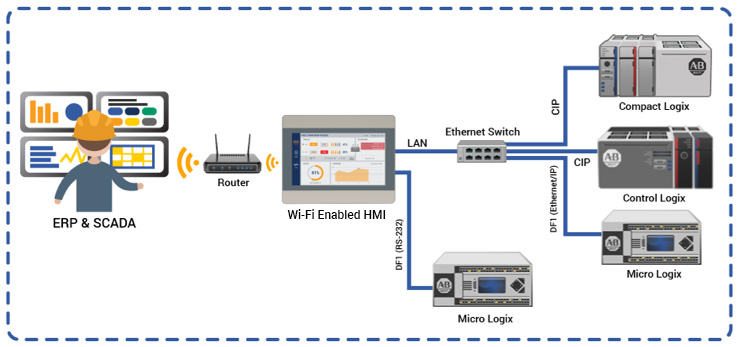
What do I gain from adding Wi-Fi to my plant or automation
network?

- Reduction in costs, cabling, and complexity in your network
- Faster troubleshooting of issues over Wi-Fi; skip the cable
- Improved scalability: A single Wi-Fi Router can serve hundreds of devices at a time
Which Maple Systems HMI models include Wi-Fi capabilities?
- For the most up-to-date features, visit our HMI Series page a Models include units with an optional wifi module, as well as, headless HMIs with built-in Wi-Fi. Both allow the HMI to connect directly to your Wireless Network.
- Other models must first be connected to a wireless router via an Ethernet cable before they can be accessed from another device on a Wireless Network.
What if I don't have a Tablet or Smartphone – can I still connect
to the HMI over Wi-Fi?
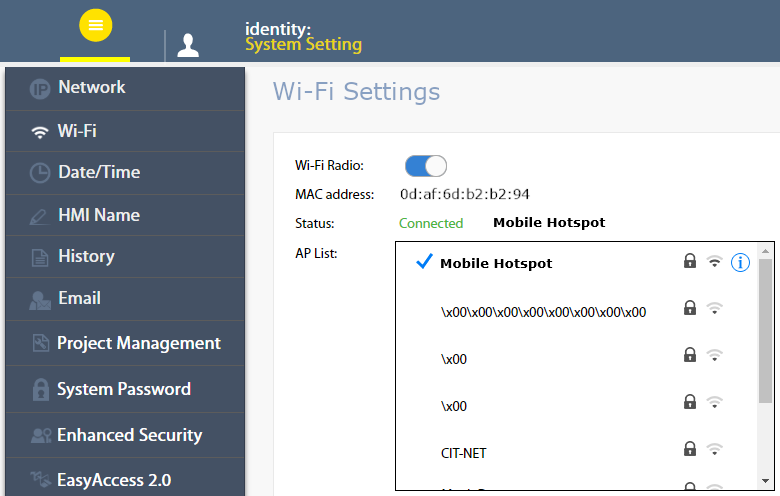
- Yes:– Our cMT Viewer app allows you to connect and control one of our wifi enabled HMIs from a Windows PC, as well as from a Smartphone or Tablet. cMT Viewer can be downloaded for free from our Software Downloads page.
Can I connect with more than one HMI at a time using my Wi-Fi
connection?
- cMT Viewer allows you to connect to and operate any target cMT device in your network, one at a time.
- cMT Viewer also allows users to monitor up to 50 cMT devices simultaneously using ‘Monitor Mode’.
What security features prevent unauthorized access to my HMI?
There are several layers of security protection available when configuring Maple Systems HMIs:
- A user-configurable System Level Password is required to log into the HMI.
- EBPro project security settings allow you to limit per-user access to specific screens and objects as required.
- WPA-PSK/WPA2-PSK Encryption protects your HMI’s connection to the Wi-Fi Access Point.
What can I do once I connect my HMI device to Wi-Fi?
- Get online with your HMI and control operations
- Perform maintenance tasks, modify HMI settings, and download projects
- Connect over FTP to backup data
Perform Maintenance Tasks and Update HMI Projects
- Download and upload projects using Utility Manager or EBPro
- Modify HMI Device Settings, Network Configuration, Projects, and more using the Web Admin Page
-
From Utility Manager:
- Edit the Recipe Database without modifying the existing project
- Edit the RW Recipes and access Extended Memory (EM)
- Debug PLC programs using Serial or Ethernet Pass-Through mode
- Monitor HMI or PLC addresses using EasyWatch
-
Using Administrator Tools:
- Update Email Contacts and SMTP Server Settings
- Modify security permissions and add or remove users
FTP: File Transfer Protocol

Apart from backing up historical data from your HMI to your PC
with an SD card or USB disk, our built-in FTP Server also allows
you to perform these operations.
- Tech Note 5090: Using the HMI's built-in FTP Server, describes how to configure and access the HMI over FTP
- Using any FTP Client, you can back up historical data, event logs, and recipes on the HMI
- Once online via FTP, you can save data sampling records, event and alarm logs, and recipe records
What benefit does FTP provide over the use of USB or SD cards for
data backup?
- No need to travel* to the HMI or even open the panel ( *assuming EasyAccess 2.0 has been configured)
- No need to remove and plug USB/SD storage media into your PC to copy files
- Works with existing data storage media, allowing either read-only or read/write access
- Access all data via your Web Browser or Windows File Explorer
- Allows for using the existing project’s password, or a separate FTP password, for security
⇐ Back To Features
Please Sign in or Register to continue reading this article.