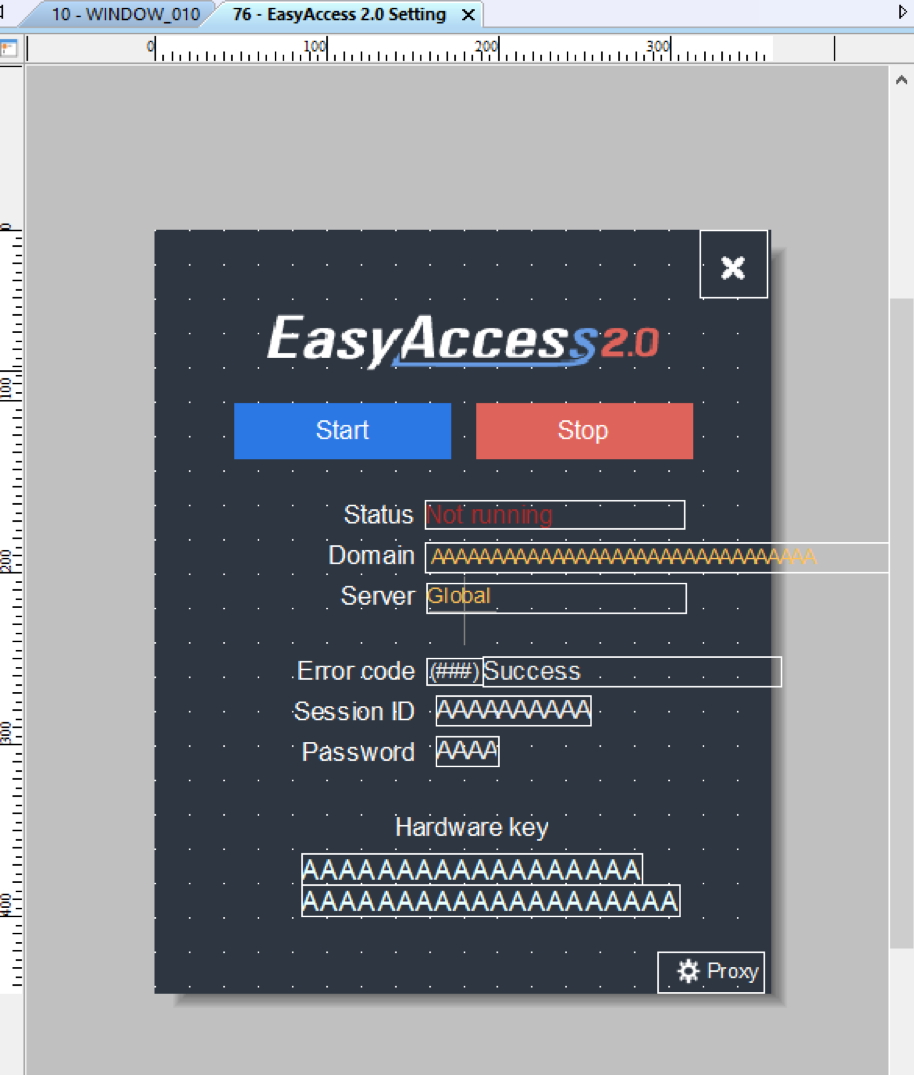Support Center - Help topic
- Product Overview
- Assign a New HMI to Your EasyAccess 2.0 Domain
- Quick Start: Part 1 - Introduction and Installation
- Quick Start: Part 2 - Create a Project
- Quick Start: Part 3 - Creating Windows
- Quick Start: Part 4 - Creating Static Elements
- Quick Start: Part 5 - Creating Digital Objects
- Quick Start: Part 6 - Create and Group Analog Objects
- Quick Start: Part 7 - Simulation Mode
- Advanced HMI Introduction
- cMT HMI Introduction
- EasyAccess 2.0 Overview
Step 1: Create Domain Account:
An HMI must belong to a domain in order to use EasyAccess 2.0. Anyone can create a new domain for free, all you need is a valid e-mail address. The Domain Management System is the basic system used to organize and handle HMI's under a particular domain.
An Administrator then runs the domain and adds users and HMIs to the domain. To create a new domain go to the EasyAccess 2.0 Domain Management System (DMS) website (https://account.ihmi.net).
Step 2: Manage Your Domain:
When you create a domain account, you become the domain's administrator. It's the administrator's responsibility to create new user accounts and to assign HMIs to specific users and HMI groups. Your domain can contain multiple HMIs, groups, and users.
Step 3: Activation:
In order to use EasyAccess 2.0, you must activate the HMI in the domain. Some HMIs have EasyAccess 2.0 pre-installed and some require purchasing an activation card.
For HMIs requiring an activation card: The HMI can be activated by purchasing an activation card from Maple Systems. The activation code (from the activation card) and the hardware key are required to activate EasyAccess 2.0 in these units.
The HMI's hardware key is located in the HMI's system settings window. Select the EasyAccess 2.0 tab and locate the 30 digit hardware key. You may also find it on Window 76 – EasyAccess 2.0 Setting.
Select "Add HMI" in the domain and enter the hardware key and activation code. When an HMI is activated by an activation code, it is automatically added to the domain under which it was activated. Open window 76 - "EasyAccess 2.0 Setting" on the HMI. With the HMI connected to the Internet, push the Start button to initiate the connection to the EasyAccess 2.0 server.
For HMIs with EasyAccess 2.0 pre-installed: The HMI can be activated by obtaining a Session ID and Password from the domain. Open window 76 - "EasyAccess 2.0 Setting." With the HMI connected to the Internet, push the Start button to initiate the connection to the EasyAccess 2.0 server. If the HMI has not been assigned to a domain yet, a Session ID and Password will be assigned to the HMI and appear on window 76. Select "Add HMI" in the domain and enter the Session ID and Password. It should now be added to the domain.
Step 4: Download and Launch EasyAccess 2.0:
Download the EasyAccess 2.0 app on your PC/ iPad/ iPhone/ Android Tablet, Launch EasyAccess 2.0, enter the User ID and password. Once logged in, the program will list all HMIs assigned to this ID including all HMIs under an HMI group. Select an HMI and establish a remote connection. You can now monitor any HMI in your HMI list.