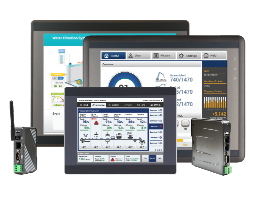EasyAccess 2.0
A remote supporting service, EasyAccess 2.0 offers the ability to easily monitor, control, and troubleshoot our HMIs (and connected PLCs) remotely from anywhere as long as there is an internet connection and is integrated into our HMI configuration software, EBPro.
- Access, monitor, and control HMI screen activity as though you're standing in front of the machine
- Upload/download HMI projects to make changes and modifications to the HMI
- Upload/download PLC projects using pass-through functionality built into the Utility Manager
Learn more about EasyAccess
.
What is EasyAccess?
.
As part of our HMI configuration software EBPro, EasyAccess 2.0 provides a way of accessing a our HMIs from anywhere in the world, as long as an Internet connection is available. Since EasyAccess 2.0 manages all network settings and security issues, the user simply connects to the HMIs as if they were on the local network. Moreover, it is possible to have access multiple HMIs within a network. With EasyAccess 2.0, the ability to remotely connect to HMIs is much easier, more secure, and more flexible than ever before.
Remote pass-through is made possible and simple with EasyAccess 2.0 by utilizing the aid of a program that is included with our configuration software. EasyAccess 2.0 uses the highly secure SSL VPN technology (Secure Sockets Layer Virtual Private Network), giving you the ability to monitor and update a PLC connected to your remote HMI. Simply link in, upload/download the PLC project, or go online to see what's on the HMI. You can even control it using your mouse or keyboard, it's like you're in front of the HMI. During the pass-through process, communication between the HMI and PLC remains and the remote user can see the PLC's updated status as soon it's changed.
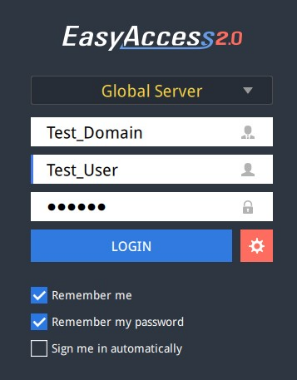
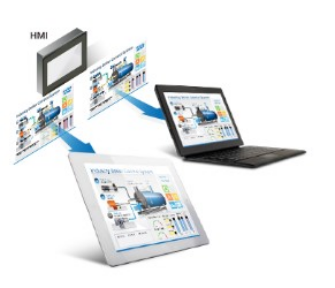
EasyAccess 2.0 uses a VPN which establishes a virtual private network over the public Internet to securely transmit encrypted data to your internal network. Doing so ensures the same security and reliability you've come to expect when transmitting online banking data
Features include:
- SSL 128-bit Encrypted Tunnel
- Supports Log-In Authentication
- Supports PC/Panel PC/Android Tablet/iPad
- Proxy Option (Let's you set up a separate computer to act as a proxy server)
- Supports Pass-Through Mode, VNC, and cMT Viewer Applications
cMT Viewer and EasyAccess
.
cMT Viewer is a remote connection software that comes standard on all our Smart IIoT models (cMT series) with the ability to run on PCs, Panel PCs, iPads, and Android tablets. cMT Viewer is included with EasyAccess 2.0, enabling quick and easy monitoring of a single machine, or up to three different machines simultaneously. cMT Viewer is available as a free download from the iTunes and Google Play stores for Apple iPad and Android devices. The look and operation of the application is seamless across all platforms.
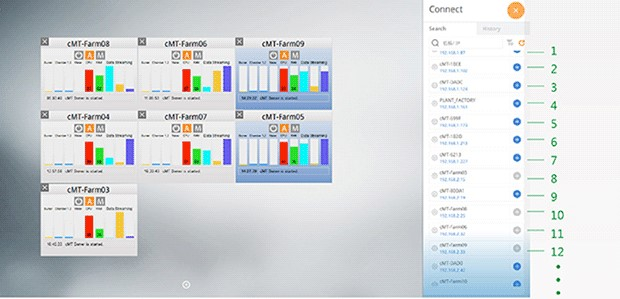
When cMT Viewer initially connects to the remote HMI, project data is transferred into the cMT Viewer application. cMT Viewer then displays screen information independent of what is shown on the HMI. Only the live data is transferred across the network between the cMT Viewer and the HMI, greatly preserving system bandwidth.
Upon opening EasyAccess 2.0, all remote and EasyAccess 2.0 activated HMIs are automatically detected and shown in a list. Simply search the list, select the desired HMI, and press the cMT Viewer button. This will download the unit's project and instantly display real-time data from the HMI.
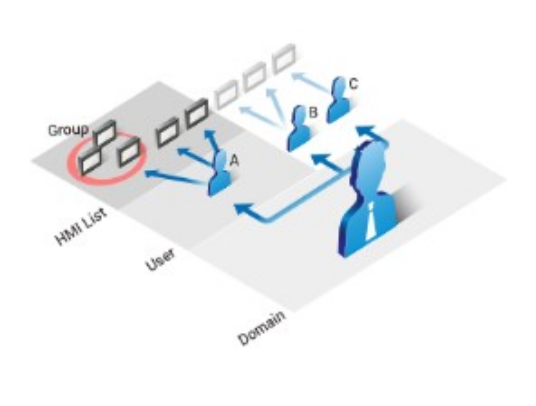
HMI Manager and EasyAccess
.
The HMI Manager is the software application included with EasyAccess 2.0 that allows the monitoring, access, and control of an HMI from a remote location, without affecting what is displayed on the screen of the remote HMI.
Use the HMI Manager to control elements including:
- Add or delete new users and HMIs Manage HMI names, locations, and notes
- Grant or restrict operator access to an HMI(s)
- And more
Why EasyAccess 2.0?

.
Low Implementation Cost
Many of our units already have an EasyAccess 2.0 license included as part of the hardware; other models do require a one-time activation license. There are NO additional fees or reoccurring license costs for the standard EasyAccess 2.0 license.

.
Easy Setup
Because there is no need to modify router settings, firewalls, or open up ports, set-up is easy. Very little PC setup is also required. All you need to do is enable the EasyAccess 2.0 feature on the HMI and connect the unit to the Internet via Ethernet cable.

.
Saves Money
EasyAccess 2.0 reduces travel costs including gas, airfare, and overnight hotel accommodations. It reduces the cost of man-hours paid to send personnel onsite for troubleshooting and repair, as well as reduces the number of pricey technical support phone calls. But most of all, EasyAccess 2.0 will reduce the (very) expensive cost of downtime at the plant.
Additional Features & Benefits
.
It's Secure
In a time where security and "getting hacked" are of utmost concern, EasyAccess 2.0 employs several technologies to protect the HMI and its control network. All communications are done through VPN (Virtual Private Network) setup to prevent third parties from accessing private information. All data is encrypted using 128-bit SSL (Secure Sockets Layer) technology. A proxy server option can also be used to conceal the identity of remote PCs. In addition, a Domain Management System (DMS) is required to designate authorized access of HMIs to specific users. In addition, the DMS is administrator-based and requires password protection for both the administrator and all users.
Preserves Bandwidth
With EasyAccess 2.0 only the actual live data is communicated across the network between the local HMI and remote device, preserving bandwidth and enabling faster data transfer.
Better for Trouble Shooting
With EasyAccess 2.0, you can easily monitor and troubleshoot HMIs/PLCs from a remote location as long as an Internet connection exists. EasyAccess 2.0 manages all network settings and security issues so the user simply connects to the HMI as if they were on the local network. Instantaneously view screens or implement updates to an HMI project or PLC. Change what is seen on screen LIVE by the operator, or, using the new HMI or cMT Viewer feature in EBPro, update the project without disrupting what the operator is doing.
Reduces Down Time
Time is money. With EasyAccess 2.0 you can bring the plant up faster, minimizing expensive downtime. Consider a machine builder who sells machines with Maple HMIs installed. If a customer reports an issue, the machine builder remotely connects to the HMI using EasyAccess 2.0 and investigates the problem. They can quickly review and update the HMI project, monitor the PLC using Pass-Through mode, and even update the PLC program. With EasyAccess 2.0, you'll enjoy the ability to resolve your problem almost as quickly as it occurs.
Implementing EasyAccess 2.0
.
There are two ways to activate your device depending on the model. Refer to the product datasheets for information on which models require the purchase of a separate activation card.
How to activate units already enabled with an EasyAccess 2.0 Activation card:
Step 1: Obtain Session ID and Password
A unique Session ID and Password is generated for each HMI that is connected to the EasyAccess 2.0 server. If an HMI is activated but does not belong to a domain, you can determine the Session ID and Password by downloading a project that allows access to the internet.
- First, create and download an HMI program that displays the Session ID/Password (system registers [LW-10821] to [LW-10827]), and allows setting LW-10820, the connection control register. The above setup is available in the EasyAccess 2.0 Demo project and the template files of the HMI (Window 76 – EasyAccess 2.0 Setting).
- Let the HMI go online and connect to the EasyAccess 2.0 server by writing a "1" to [LW-10820] or clicking "Start" in the EasyAccess 2.0 Setting window.
- Once successfully connected, the HMI will display the Session ID/Password.
Note: It is also possible to determine the Session ID/Password using the EasyWatch application in the Utility Manager or the HMI configuration software.
EasyWatch allows users to monitor the HMI or PLC address values via Ethernet connection to the PC. For more information, consult the HMI Configuration Software Programming Manual.
Step 2: Create Domain Account
An HMI must belong to a domain in order to use EasyAccess 2.0. Anyone can create a new domain for free, all you need is a valid e-mail address. The Domain Management System is the basic system used to organize and handle HMI's under a particular domain. An Administrator then runs the domain and selects users and HMIs to belong to the domain.
To create a new domain, go to the EasyAccess 2.0 Domain Management System (DMS) website: https://account.ihmi.net/domain/
Step 3: Activation
With the Session ID and Password, go to your DMS page and log in as the administrator. Under the "Devices" tab, click "+ Add HMI", and then select "Add by session id/password" under Action Type. Enter the Session ID/ Password and notes if needed.
Activate units using an EasyAccess 2.0 Activation card (separate purchase).
Step 1: Obtain Hardware Key
A hardware key is built into each and every HMI. However, the EasyAccess 2.0 feature is disabled by default on these units and must be activated in order to use EasyAccess 2.0. The HMI's hardware key is located in configuration software's local system settings menu. Select the EasyAccess 2.0 tab and locate the 30 digit hardware key. You may also find it under the systems register LW-11210 on Window 76 – EasyAccess 2.0 Setting.
Step 2: Activation
In order to use EasyAccess 2.0, you must activate the HMI. The HMI can be activated by purchasing an activation card from Maple Systems.
The activation code (from the activation card) and the hardware key (found in the HMI) are required to activate EasyAccess 2.0 in these units. If you wish to try EasyAccess 2.0 for free, a one-time, 30-day trial activation option is available when you create a domain account.
Step 3: Create Domain Account
An HMI must belong to a domain in order to use EasyAccess 2.0. Anyone can create a new domain for free, all you need is a valid e-mail address. The Domain Management System is the basic system used to organize and handle HMI's under a particular domain. An Administrator then runs the domain and selects users and HMIs to belong to the domain.
To create a new domain go to the EasyAccess 2.0 Domain Management System (DMS) website: https://account.ihmi.net/domain/
When an HMI is activated by activation card, it is automatically added to the domain under which it was activated.
Step 4: Manage Your Domain
When you create a domain account, you become the domain's administrator. It's the administrator's responsibility to create new user accounts and to assign HMIs to specific users and HMI groups. Your domain can contain multiple HMIs, groups, and users.
Step 5: Download and Launch EasyAccess 2.0
Download EasyAccess 2.0 on your PC/ iPad/ iPhone/ Android
Tablet.
Launch EasyAccess 2.0.
Enter the User ID at https://account.ihmi.net/. Once logged in, the program will list all
HMIs assigned to this ID including all HMIs under an HMI group.
Select an HMI and
establish a remote connection.
Resources To Get You Started
.
EasyAccess 2.0 Manual
This manual is designed to provide the necessary information for trouble-free installation and operation of EasyAccess 2.0.
EBPro Programming Manual
Read more about EasyAccess 2.0, and which models come with a license or require the purchase of an additional license.
Troubleshoot EasyAccess 2.0 Connection
This Tech Note will help if you have an HMI or cMT that has EasyAccess 2.0 activated added to your domain, but does not appear online.