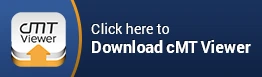Your cart is currently empty!
What is cMT Viewer?
cMT Viewer is a client application that enables users to view and control cMT devices and screens, quickly and easily. cMT Viewer runs the HMI project on the client device. Only application data is exchanged between the cMT hardware, acting as a server, and the client device. This client/server architecture offloads CPU intensive tasks such as rendering project graphics from the cMT hardware to whatever client platform is used to connect to it. The cMT hardware’s CPU is freed up for tasks such as PLC communication. This enables multiple client devices to connect to a single cMT server with each client device providing an interactive and responsive user experience.
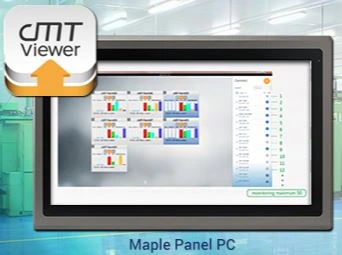
cMT Viewer will run on the following client platforms:
- Windows
- Android Smartphones and Tablets
- Apple iPhone/iPad
- cMT-iV5
This means that a single cMT unit can be controlled by up to three client devices, running any of these platforms, at one time. Conversely, the same client device can be used to connect to any number of cMT servers. The cMT Viewer application in the client device will maintain a history of all cMT servers previously connected to. To switch to a new cMT server, simply select the project from the history list, and the project for that cMT server will start to run.
Monitor Mode

Monitor Mode is a feature exclusive to the Windows version of the cMT Viewer application. It allows real time data to be displayed from up to 50 cMT servers simultaneously. Each cMT server is displayed as a tile in a grid as seen below. This special overview screen is configured on window 3 of the cMT server’s EBPro project. As the cMT responds to data read from the PLC, the tile view will update on the cMT Viewer client. A user can simply click any of the tiles to immediately jump to the full project for that cMT server.
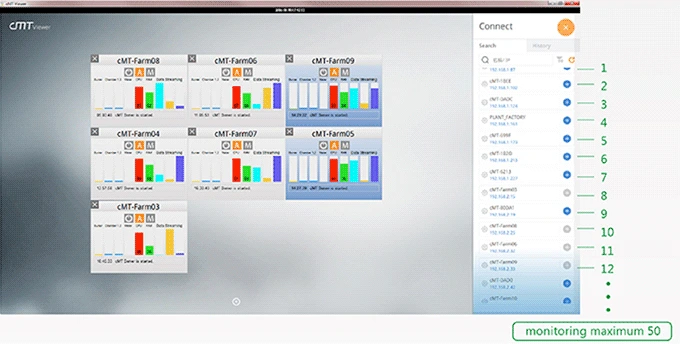
Alarm Notification
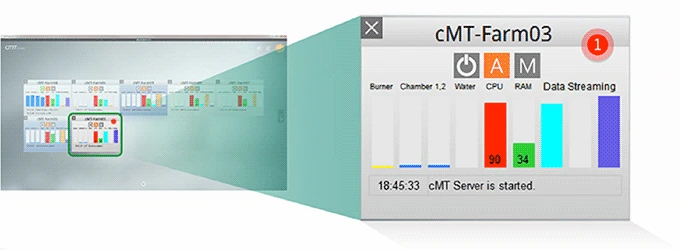
In addition to the data displayed on window 3 of the cMT project, the alarm feature can be used to alert an operator using Monitor Mode to an alarm on a particular cMT server. When an alarm occurs, a red badge appears on the affected cMT tile. The operator can then quickly click on the tile and view the entire cMT application to get more information about the alarm.
The Monitor Mode feature is well suited to creating supervisory stations while using a Desktop PC or try a Light or Heavy Industrial PC.
cMT Viewer and EasyAccess 2.0
EasyAccess 2.0 can be used with any cMT series product. EasyAccess 2.0 combines the cMT hardware, a cloud based server, and the cMT Viewer application to provide worldwide secure access to any cMT Series product with an Internet connection. Once EasyAccess 2.0 is enabled on the cMT device, it will reach out and establish a connection to the cloud based server. Users can then log into the EA2.0 server from anywhere in the world to create a secure VPN connection between their client device and the cMT server. cMT Viewer is run over this connection, allowing the remote user to operate the cMT device as if they were standing directly in front of the machine.
Want more information on EasyAccess 2.0? Click here.
Where Do I Get cMT Viewer?
Windows
cMT Viewer is installed with EZwarePlus. It can be launched from the Maintenance Menu in Utility Manager after selecting cMT Series in the top left corner:
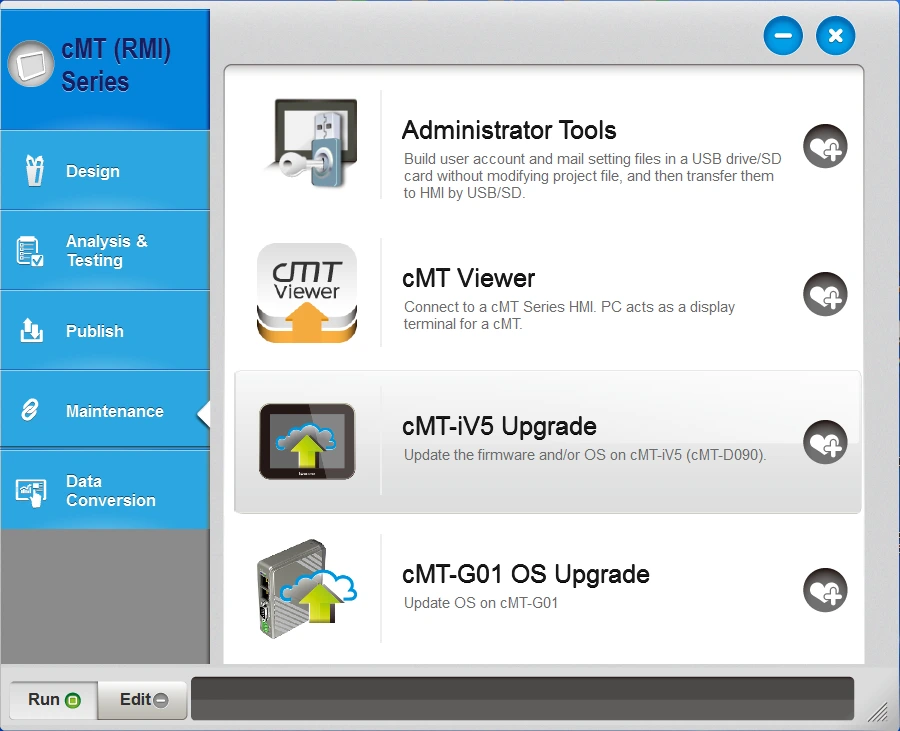
You may also create a desktop shortcut that points to cMT Viewer.exe in the EBPro installation directory.
Apple or Android Device
The cMT Viewer application is available in the Google Play store and iTunes. Simply search for cMT Viewer and follow the installation instructions for your device.
cMT-iV5
The cMT-iV5 comes with cMT Viewer pre-installed. Simply power on the display and use the touchscreen to select the cMT device to connect to.
EasyAccess 2.0
cMT Viewer is installed with EasyAccess 2.0 and will automatically be launched when connecting to a cMT device. EasyAccess 2.0 can be downloaded here.
Discover how cMT Viewer and our cMT solutions can benefit your organization today.