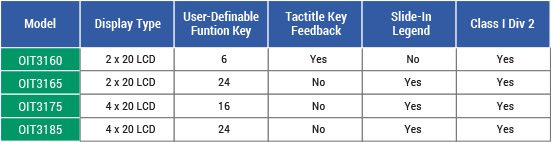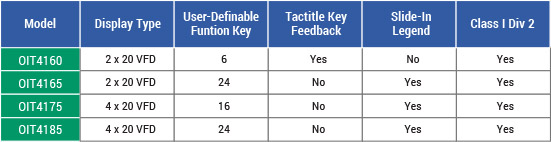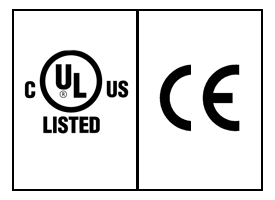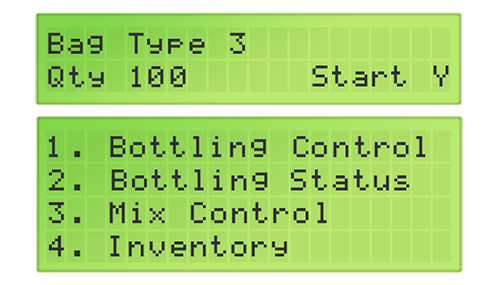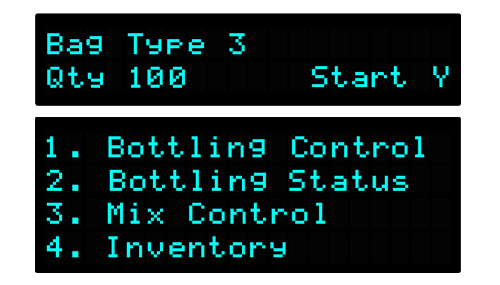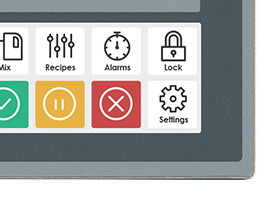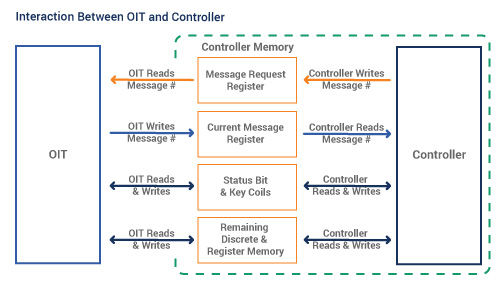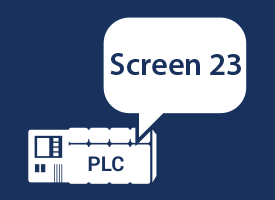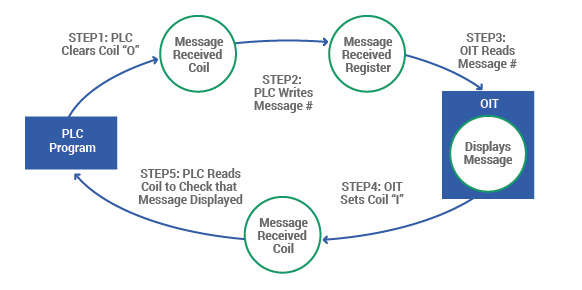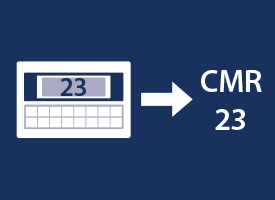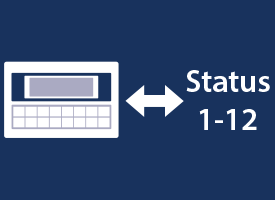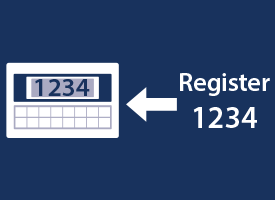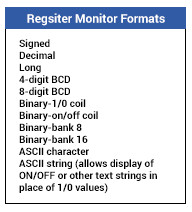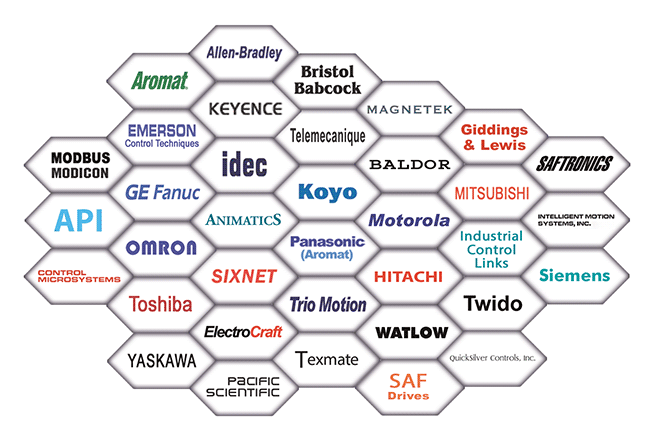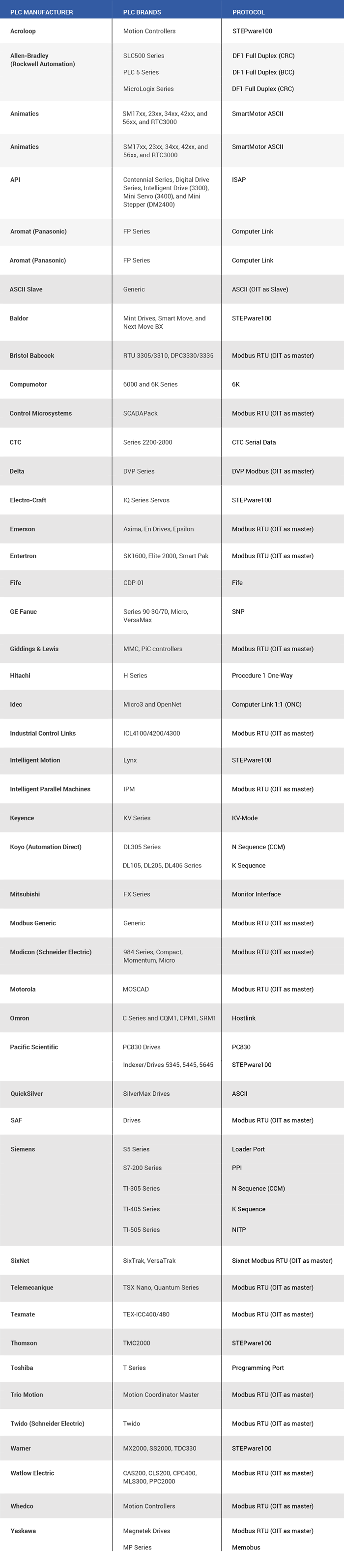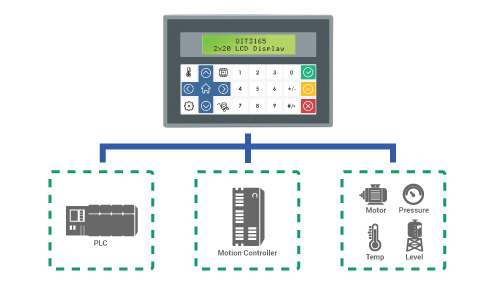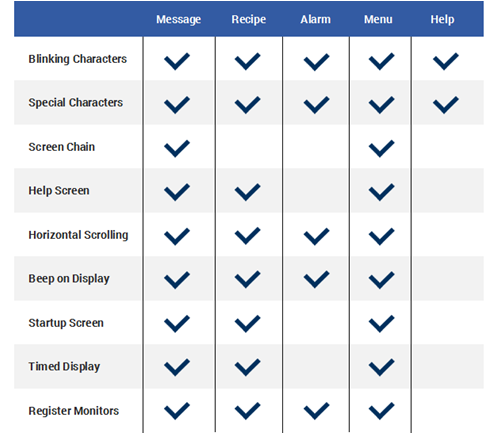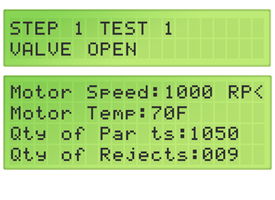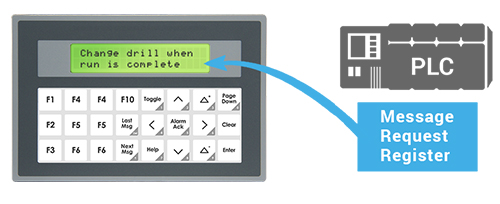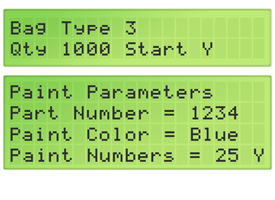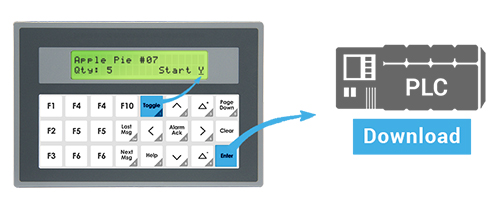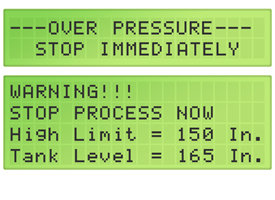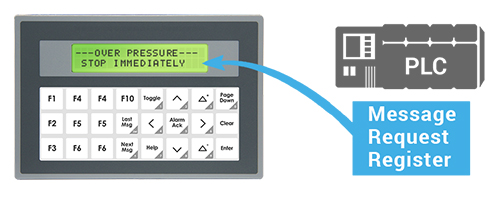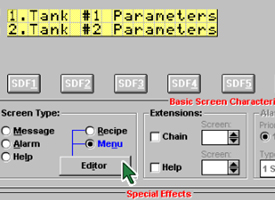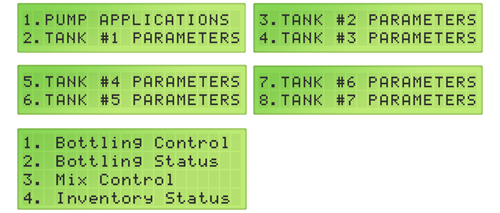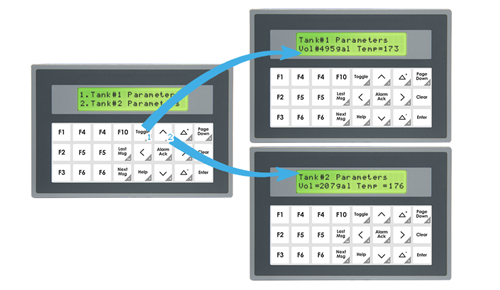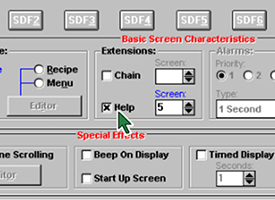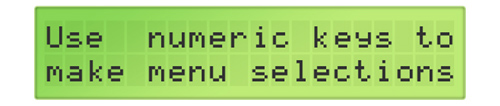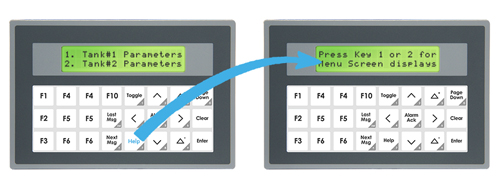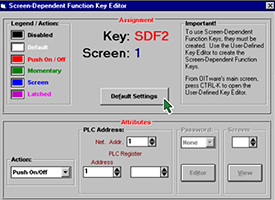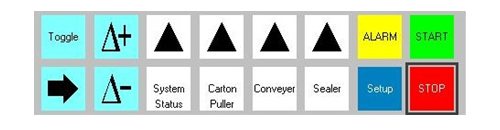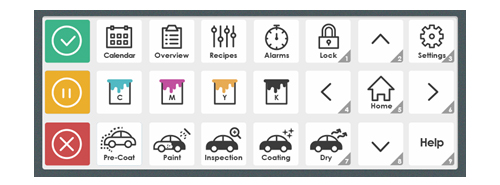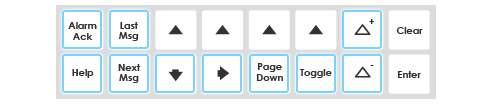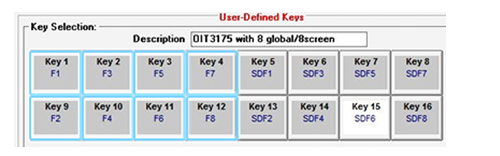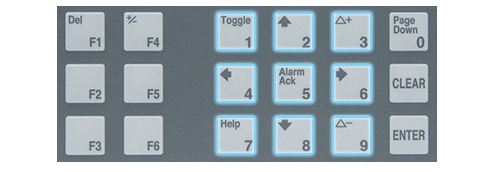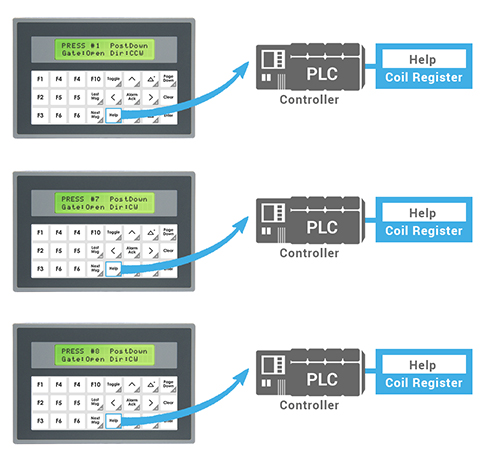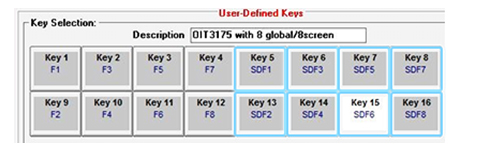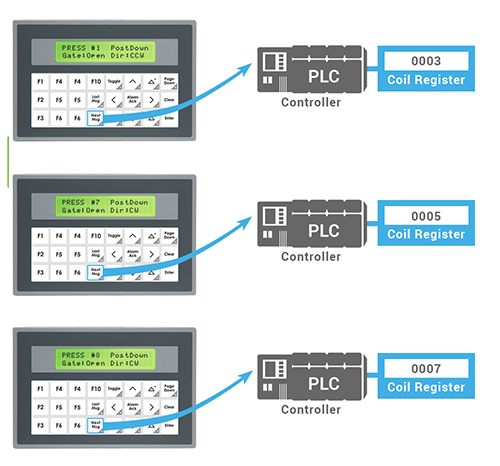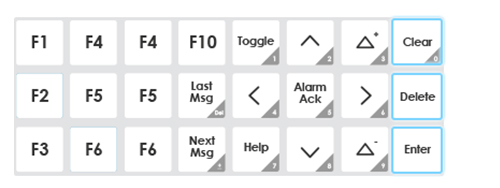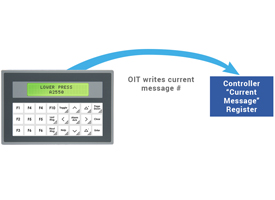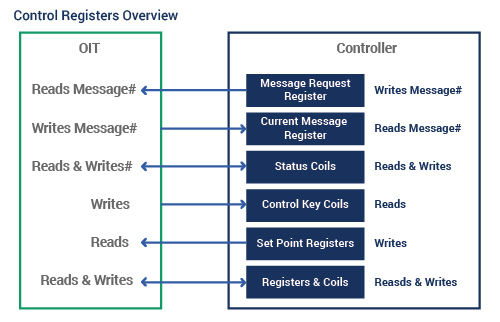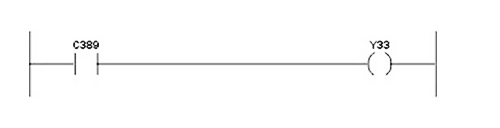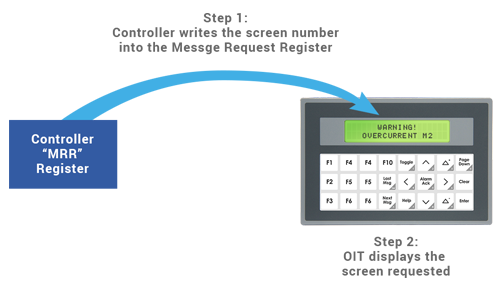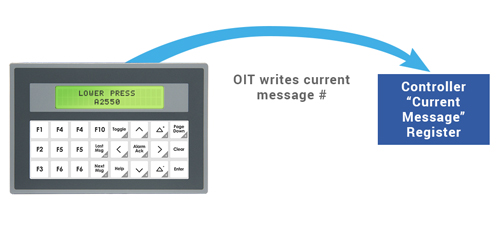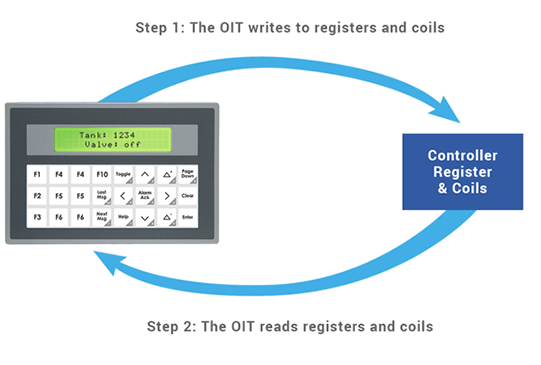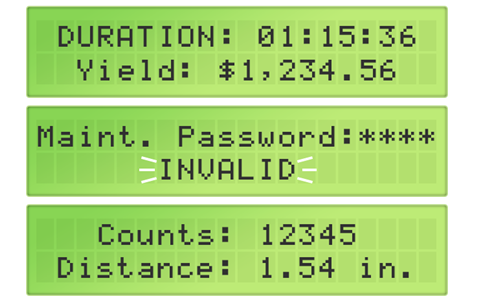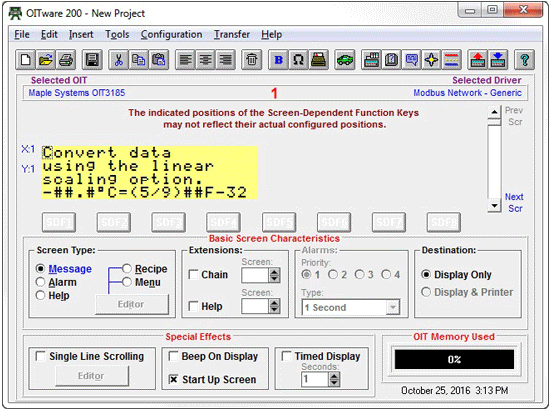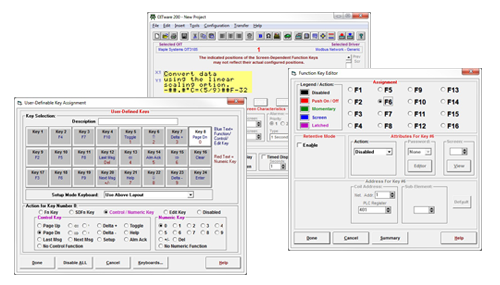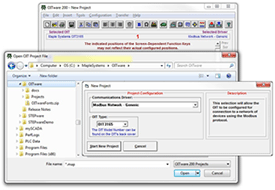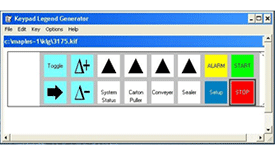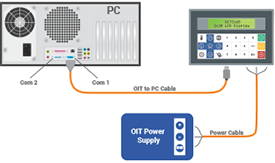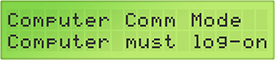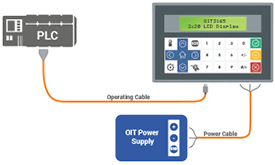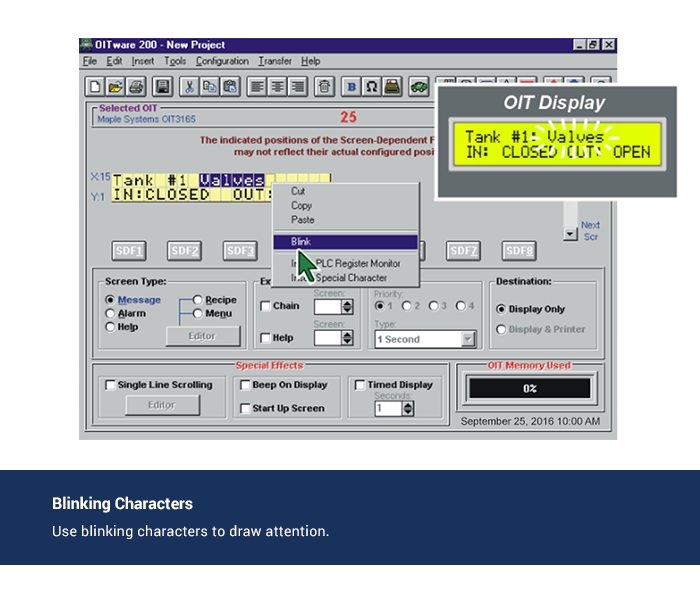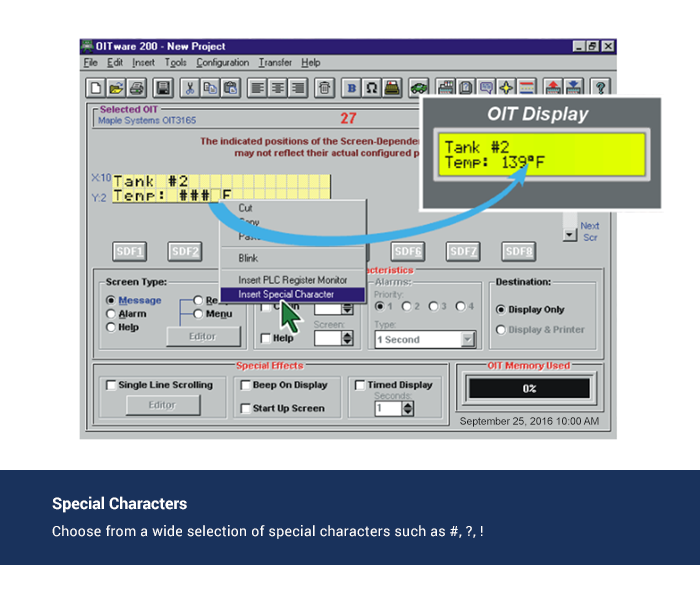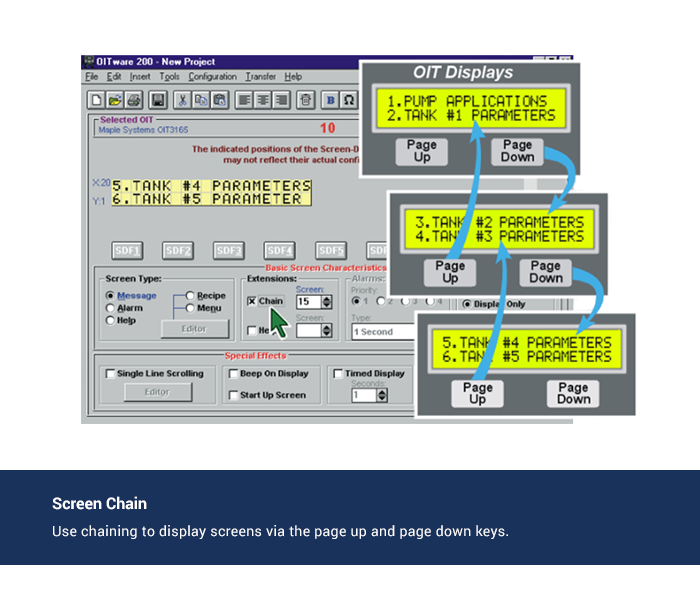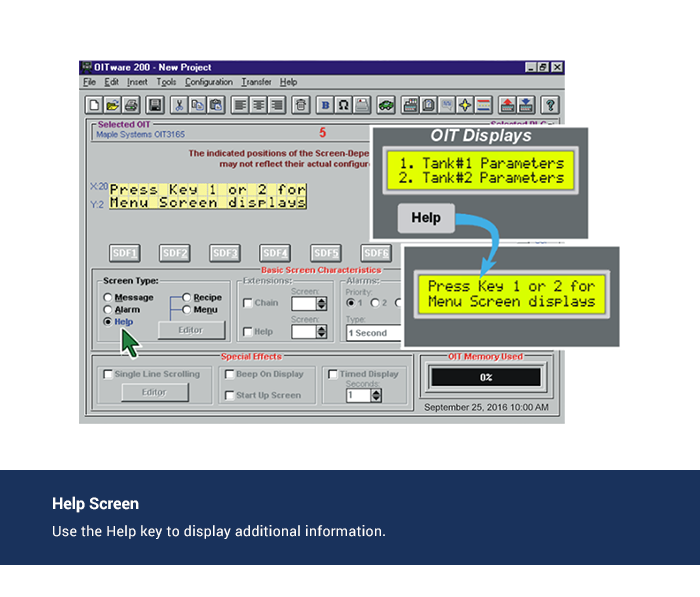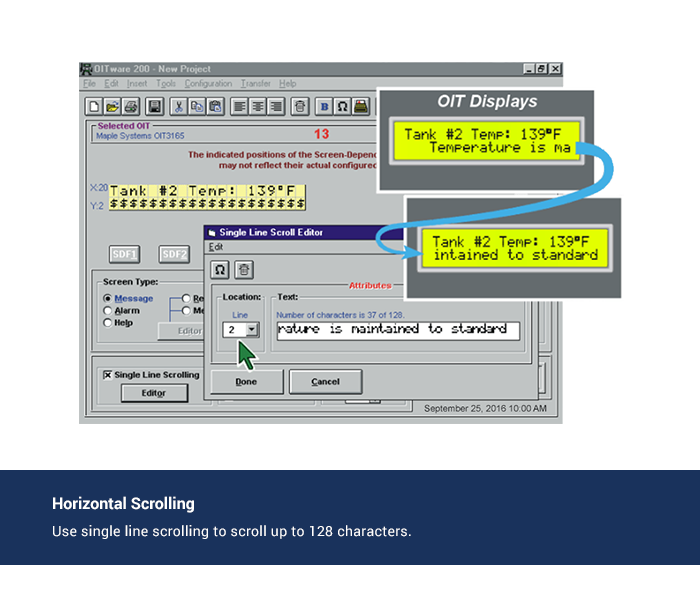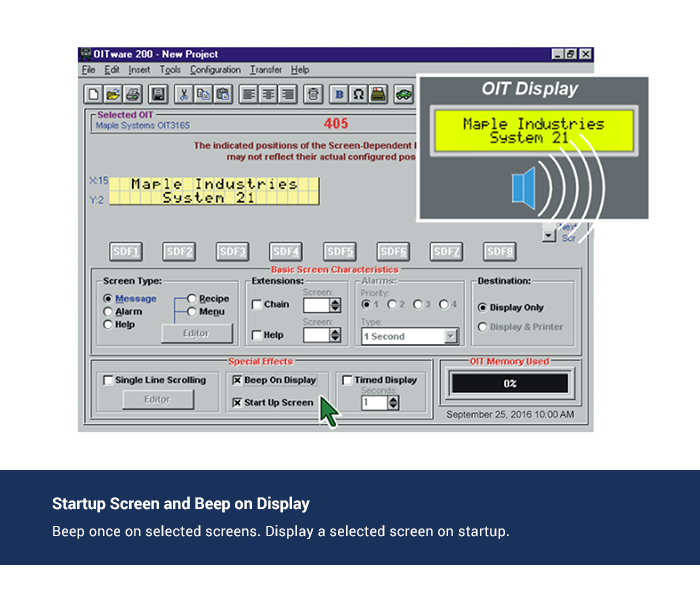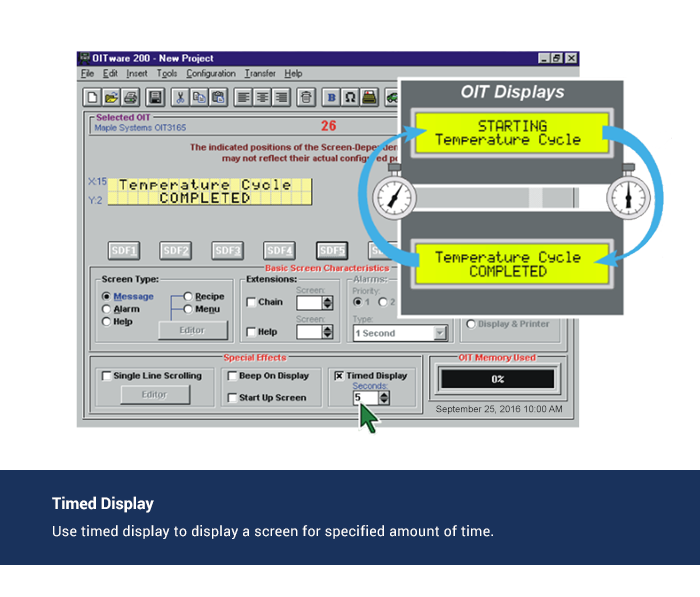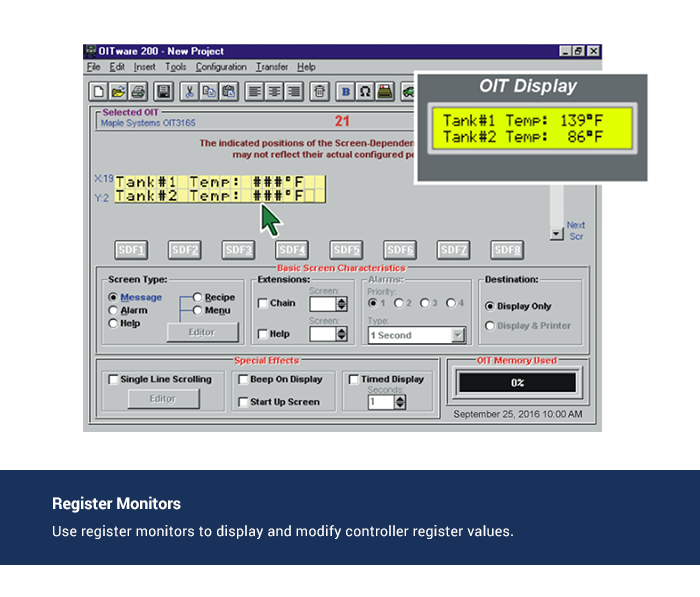Control Registers Overview
The OIT family reads from and writes to the controller's internal registers and coils.
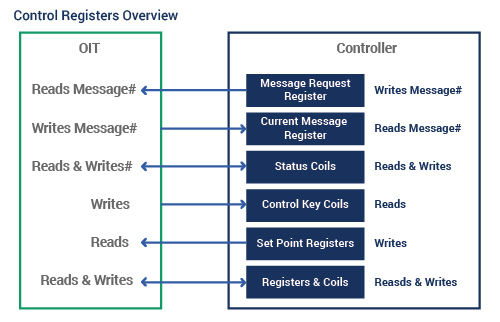
Message Request Register
The Message Request Register (MRR) is a register in the controller that is continuously monitored by the OIT. When the controller enters a number into this register, the OIT:
- Displays the screen that corresponds to that number
- Performs any special functions associated with the screen
- Sends the screen's contents to a serial printer. (Optional)
For example, the system programmer may want Screen #30 to be shown on the OIT whenever input coil X1 is turned on. Screen #30 might say "Oven Door is Open." The relay ladder logic could be the following:
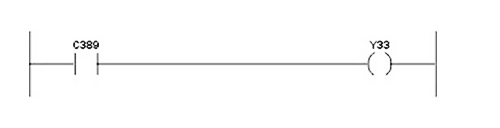
In this case, D500 is the MRR that the OIT has been configured to poll once every 200 milliseconds. When input coil X1 is activated, the controller puts the decimal number 30 into the MRR. The OIT then sees the number 30 in the MRR and Displays Screen #30
Message Request Register Overview 1
Request Display of stored screen
Step 1: Controller writes the screen number into the Message Request Register.
Step 2: OIT Displays the screen requested.
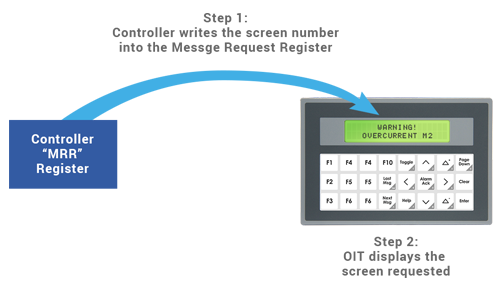
Message Request Register Overview 2
Allows the controller to request stored screens for Display on the OIT, using one or multiple Message Request Registers and an optional status coil.
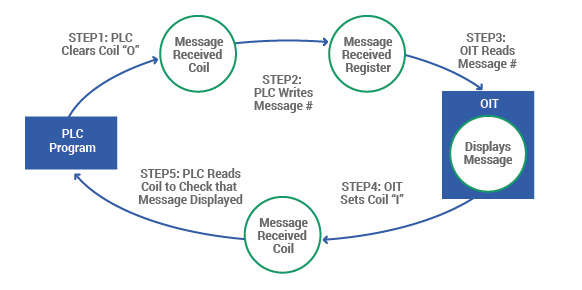
- Message Control Settings
- Message Request Register Options
- Message Request Register (MRR) Editor
- Create New MRR Entry
- Multiple Language Support
Current Message Register
Maple Systems OITs can be programmed to send the number representing the screen currently Displayed on the OIT to a register in the controller called the Current Message Register (CMR). The CMR can be used by the controller to determine which screen is currently being Displayed on the OIT, whether Displayed due to MRR, Set Point Limit, Function Key, etc. This might be used to determine which screen an OIT operator sees in a chained sequence.
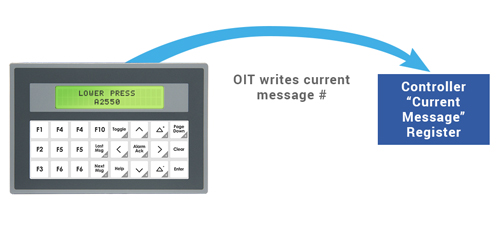
- Message Control Settings
- Enable Current Message Register
Status Register
The Status Register allows the controller and OIT to share status information and provide handshaking capabilities for messages, alarms, and errors, etc.

Status Bit Coils and Key Coils
Status bit coils are a block of discrete coils in the controller used by the OIT to communicate information to the controller.
- Message Received is set by the OIT when a screen request has been successfully retrieved from the controller.
- Invalid Display Message Number is set by the OIT when the controller requests an empty or non-existent screen.
- Message/Keytable Error is set by the OIT when it detects invalid or corrupted data in the screens or key table.
- Message Stack Full and Message Stack Empty are set when the screen stack feature is enabled and the OIT's internal screen stack is full or empty.
- Reset is set by the OIT each time it powers up or performs a re-initialization due to exiting the OIT's local setup menu.
- Alarm Stack Full and Alarm Stack Empty are set by the OIT when the OIT's internal alarm stack is full or empty.
- Clear Alarm is monitored by the OIT to allow the controller to clear the currently Displayed alarm. When the controller sets this coil, the OIT cancels the alarm in progress.
- Clear Alarm Stack is monitored by the OIT to allow the controller to clear the entire stack of alarms including the alarm in progress.
- Acknowledge Alarm is set by the OIT when the operator presses the Alarm Ack key to clear an alarm.
- OIT Pulse is pulsed by the OIT every 10 seconds. This allows the controller to determine if the OIT is still communicating with it.
Key Coils
Key Coils are divided into two blocks of discrete coils in the controller: Function key coils and Control key coils. Key coils are used to pass keypress data from the OIT to the controller. When a key is pressed, the corresponding coil in the controller is activated. For example, imagine the system programmer wants a motor to run whenever the F1 function key is being pressed by the operator. The relay ladder logic could be:
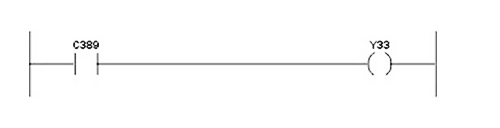
In this case, internal control relay C389 has been configured as the Function Key Coil for the F1 function key. If the F1 function key has been configured as momentary, then C389 will be activated as long as the F1 function key is being pressed by the operator. Internal control relay C389 is controlling output coil Y33, which is controlling a motor. Consequently, the motor runs whenever the operator is presses the F1 function key.
- Controller Settings
- Controller Access Settings
Control Keys
Control Keys allow the controller to monitor OIT key presses. Each of these Keys can be separately configured to disable its normal OIT operation, emulating a momentary function key. An OIT can set and clear Control Key coils as the corresponding key is pressed and released.
- Control Key Editor
- Control Key Configuration Data
Set Points
Set points are controller memory locations that the OIT monitors. Set points allow OITs to continuously monitor up to 16 controller registers simultaneously. Each set point is configured with a controller memory address to monitor a low and high limit:
- OIT periodically reads the registers with OIT-assigned set points
- OIT compares value with high and low limits
- If a limit is exceeded, the associated screen is Displayed
Set points have a variety of uses: system warnings or alarms, restarting a recipe after a given number of units have been batch processed, or providing the operator with a choice of actions when a trip point has been exceeded.
- Set Points Editor
- Add To Setpoints List
Register Monitoring
The controller's discrete and register memory can be monitored, Displayed, and updated by the OIT. This can be done by configuring the OIT's screens to Display the controller's discrete and register memory as embedded data fields (register monitors). When the OIT Displays a screen containing a register monitor, the OIT reads the specified memory address in the controller and then Displays the data. If the register monitor has been configured as read/write, when the operator changes the data in the register monitor on the OIT's Display, the OIT writes the change to the controller's memory.
The Register monitor allows you to Display and modify controller registers and coils.
Step 1: The OIT writes to registers and coils
Step 2: The OIT reads registers and coils
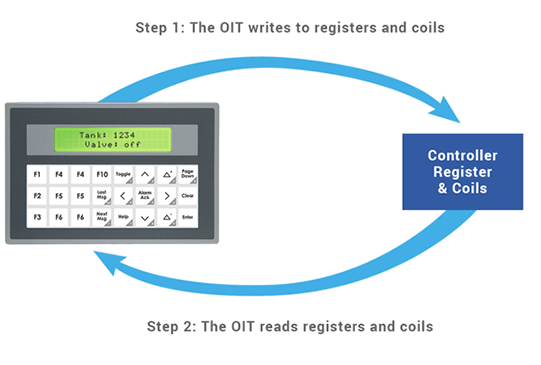
Register Monitor Options
Maple Systems OITs enable up to 25 read-only or read/write register monitors to be Displayed in each OIT screen.
In addition, OITs offer many Register Monitor options including:
- Format selection
- Adjustable field width
- Increment/decrement value
- Separator and comma selections and insertions
- Adjustable decimal/symbol location
- Left or right justification
- Leading zero's selection
- Adjustable ? offset
- Adjustable low and high limits
- Hidden data entry format for secure data entry
- Read only or Read/Write
- "Blink if bit is set" selection
- ASCII characters and stored strings Displayed by register value
- Linear scaling conversion
- Select from 20 presets or define your own
OITs allow controller's registers and coils to be Displayed or modified using number Keys, the Toggle key, and ? + / ? - Keys.
Register Monitor Option Examples:
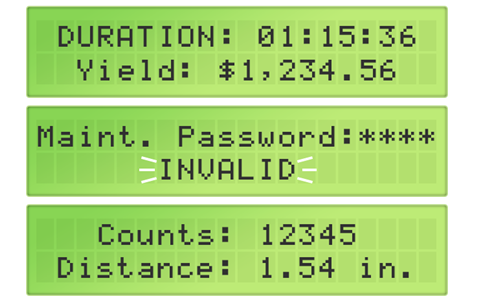
- PLC Register Monitor
- Set Data
- Read/Write Access
Linear Scaling Presets
Programmable linear scaling is available on the signed, decimal, and long register monitor formats. Linear scaling is the process of converting one unit of measure to another, usually from a machine format to an operator-readable format, so the operator has the data presented in readily understandable terms. A common application involves converting analog or digital data into degrees, speed, voltage, or temperature. If linear scaling is used on a read/write register, the operator can modify the data in the operator-readable format and it will be converted back into the machine format before being sent to the controller.