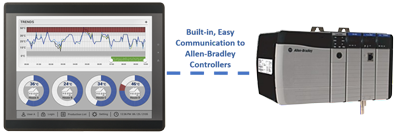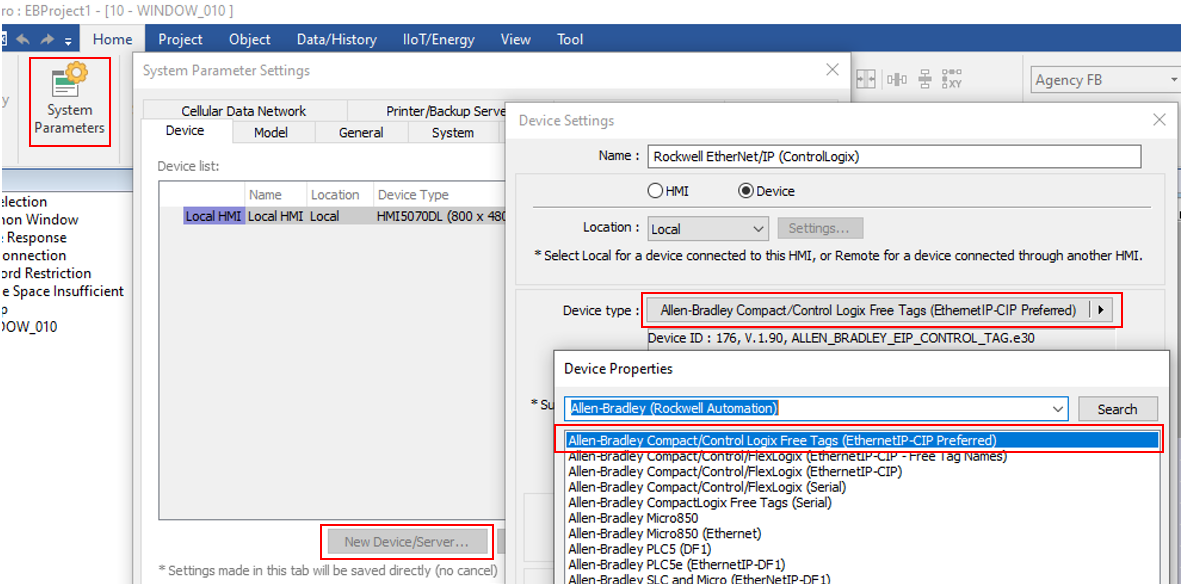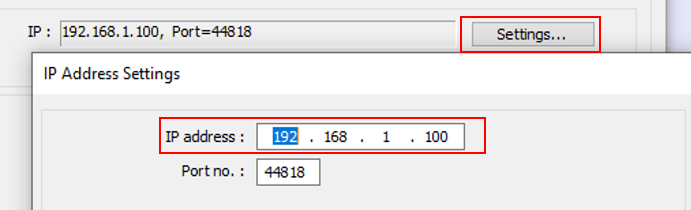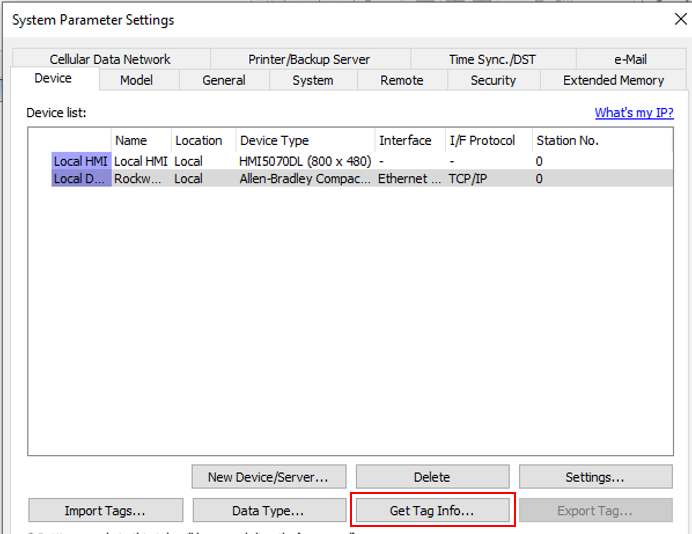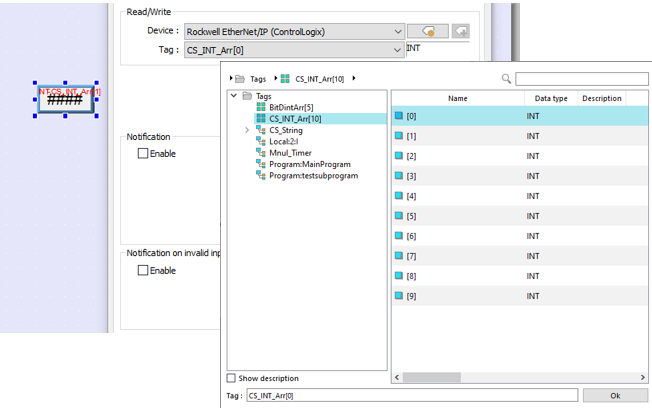Connecting Maple Systems HMIs to Rockwell Allen-Bradley controllers
Our entire HMI Series supports several different methods to communicate with Allen-Bradley controllers. From PLC-5s using DF1 over a serial connection to the more complex ControlLogix controllers communicating with EtherNet/IP - CIP, we have a protocol that will seamlessly connect our HMIs to your Allen-Bradley controller. Explore the tabs below for information on getting connected to your PLC of choice today.